Windows 10?
I had started to use a computer at the age of ten. Watching the bizarre way of a smaller version TV to visualize images and videos, I wondered what makes this cool gadget work. Windows XP is my first operation system which I approached that time. Years later, my lappy runs on Windows 7. In fact, I am seeking ways to explore more about thing which made up a computer.
I had started to use a computer at the age of ten. Watching the bizarre way of a smaller version TV to visualize images and videos, I wondered what makes this cool gadget work. Windows XP is my first operation system which I approached that time. Years later, my lappy runs on Windows 7. In fact, I am seeking ways to explore more about thing which made up a computer.
Ever since
Raspberry Pi 2 was launched months ago, Microsoft Corp has introduced the core
concept of Internet of Things (IoT). The gigantic corporation too has developed
a whole new generation of operating system for all Windows’s users as well as
Raspberry Pi’s users as well. Windows 10 is the new born baby of year 2015.
The first time I read it:
I
searched for it via Microsoft afterwards.
Source: Microsoft IoT
Nothing can
prevent me from buying Raspberry Pi 2 from Elements 14. Yahoo!
More
newsfeeds about Windows 10 and Raspberry Pi 2 makes me can’t wait for the
delivery.
Upon
setting up Raspbian OS, I have started to understand and code with assistance
from many resources. Hardware which interfaces with Raspberry Pi 2 has always
been my favorite. I know there will always be a limitation of using a single
operating system. How to install Windows 10 on Raspberry Pi 2?
I followed
the instruction posted on official website. I found it doesn’t really help. An
alternative way should suit me.
Setting
up an account on Windows Dev Centre. Any msn hotmail account will do.
Download
the Windows 10 Insider Preview ISO Image file (about 3GB). Google for Windows10_InsiderPreview_x32_EN-GB_10074_2. You should found a suitable link to download the file.
Download
and Install Python v2.7 or above into your PC. It’s used to convert the Windows
10 insider Preview file into an image file (ffu2img) by using python script.
Run command prompt as administrator. Type in the following (Depends on where
the file is): It should convert the ffu file to an image file soon.
Build a new
python sc
C:\RPi\Windows_IoT_Core_RPI2_BUILD>ffu2img.py
Flash.ffu
Once it is completed, move on to next step.
Download
and Install Win32diskimager or Windows 7 USB DVD download Tools. This software
enables me to apply the image file directly into the micro-SD card.
Insert
the micro-SD card into the slot of Raspberry Pi 2.
Power up
Raspberry Pi 2.
The
following icons will appear in first time installation.
Completed!
I am still
very new to Windows 10. Hence, I still looking for new resources to learn and
explore more about it.
Thank you.


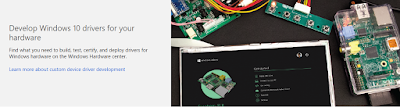













No comments:
Post a Comment